Fair Entry Instructions
Contact Us
Purdue Extension- Morgan County
180 S. Main Street, Suite 229
Martinsville, IN 46151
(765) 342-1010
morgances@purdue.edu
Morgan County 4-H Fair Entry Instructions
1. Go to www.fairentry.com
- Recommended browsers: Google Chrome or Mozilla Firefox. Older versions of Internet Explorer may cause unexpected results.
- Register all entries for each exhibitor in the family before proceeding to the Payment section.
- Be sure to click “submit” when you have completed your entries. Entries are not final until they have been submitted.
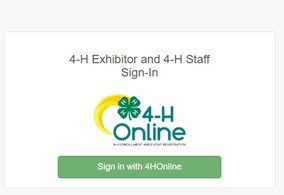
2. Select the “Sign in with your 4-H Online” option – the GREEN box
3. A separate box will pop up where you can enter the login email address and password from 4HOnline.
(If you don’t remember your password, you will need to select the “I forgot my password” option to get a temporary one emailed to you. If your email address has changed, log in using the old email address and change it in 4-H Online.)
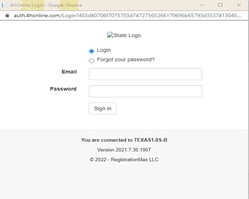
4. Click the “Sign in” box.
5. This will take you to the Welcome screen, where you will need to select the green box to “Begin Registration.”
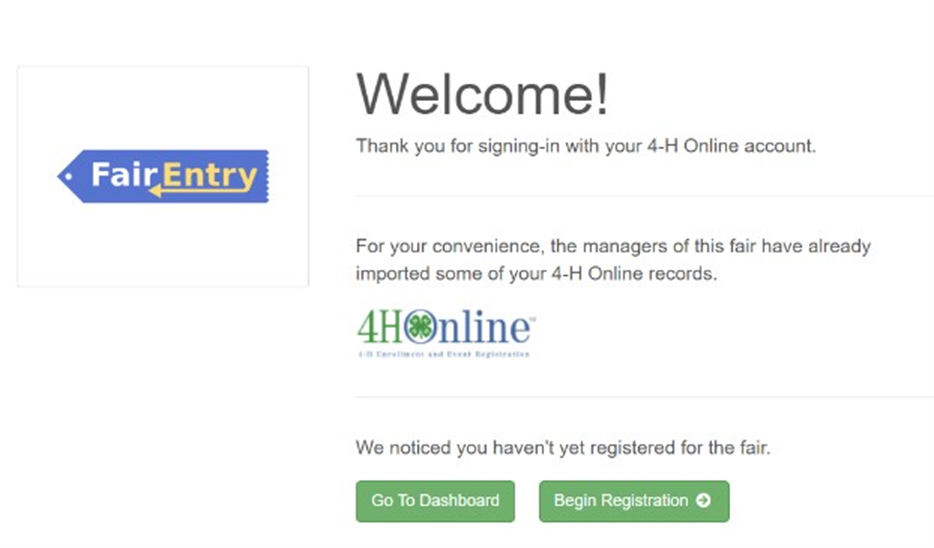
6. Choose the register an exhibitor button and click the green “Individual” box. There is no payment necessary during this process.
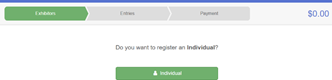
- Choose the dot next to the name of the 4-H’er you would like to register and then click the green “continue” box.
- Please do not create any exhibitors from scratch, as you will not be able to add exhibits for the projects you are enrolled in.
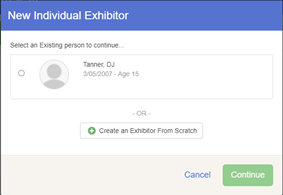
8. Answer any required questions and review the exhibitor registration information.
9. Make any necessary corrections (using the edit boxes). Remember that any corrections made here DO NOT transfer back to your 4HOnline Account
10. If Additional questions are required by your county, complete the questions and then select the green “Continue” box
11. When you are taken back to the Exhibitor information page, click the green “Continue to Entries” button
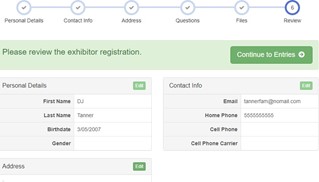
12. Click the green “Add an Entry” box to the right of the exhibitor’s name.

13. Click the green “Select” box next to the Department you would like to enter. Any departments that are not available for entry will be noted as “Not Available” with a short explanation.
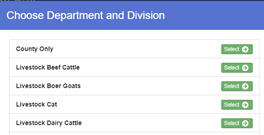
14. Click the green “Select” box next to the Division you would like to enter.
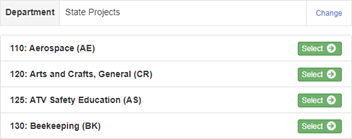
- Click the green “Select” box next to the Class you would like to enter
(Check the Morgan County 4-H handbook for exhibition descriptions, requirements, and rules)
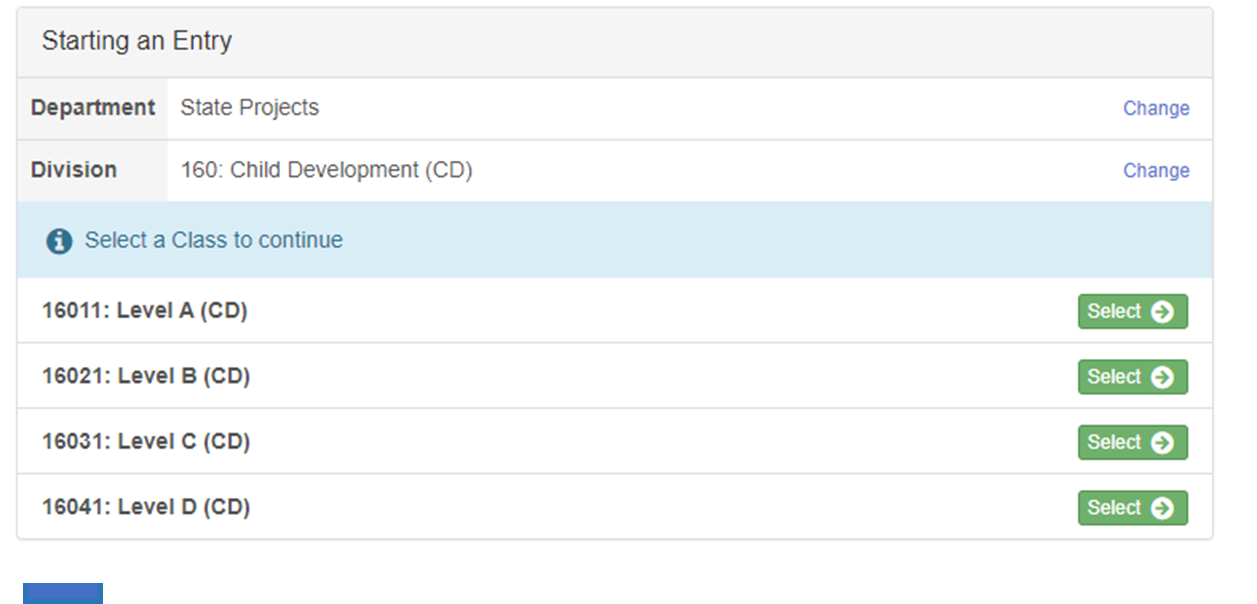
16. Review the selection of the Department, Division, and Class. To correct errors in the Department, Division, or Class, click the corresponding blue ‘Change’ button in case you mistakenly select an incorrect department, division, or class. Click the green ‘Continue’ button to move to the next step
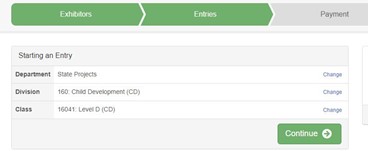
- Select the dot next to the 4-H Club that you belong to and then select the green “Continue” box. Next, enter a description of your exhibit and click Continue– please be specific as this description for non-animal exhibits will be used to distinguish between exhibits, example – don’t just type in “photo”, type in more descriptions, such as “Butterfly on leaf photo”
- Answer any Additional Questions required for that
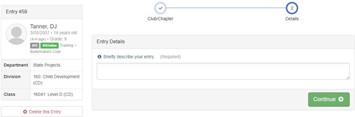
**Once you are done with the uploads, then click the green “Continue” box.
19. When each class entry is complete, you have 4 choices for what to do next:
- If this exhibitor has more class entries to make, you can Add another Entry
- If all class entries have been completed for one exhibitor, you can Register another Exhibitor in this family.
- If all entries for all exhibitors in the family have been completed, Continue to Payment to finalize and submit your entries.
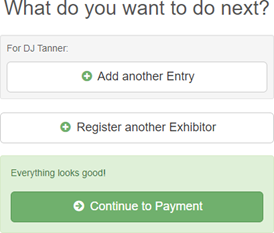
**The payment section is a formality of the system. No payment is needed, but you must go through the steps to submit your entries.
20. The first two steps of selecting a department and division are similar. Once those selections are made, the exhibitor will be asked to first select a class.
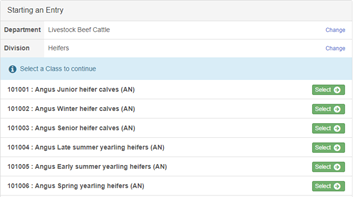
- To register an animal entry from 4-H Online, you will select the white “add an animal” box during the entry
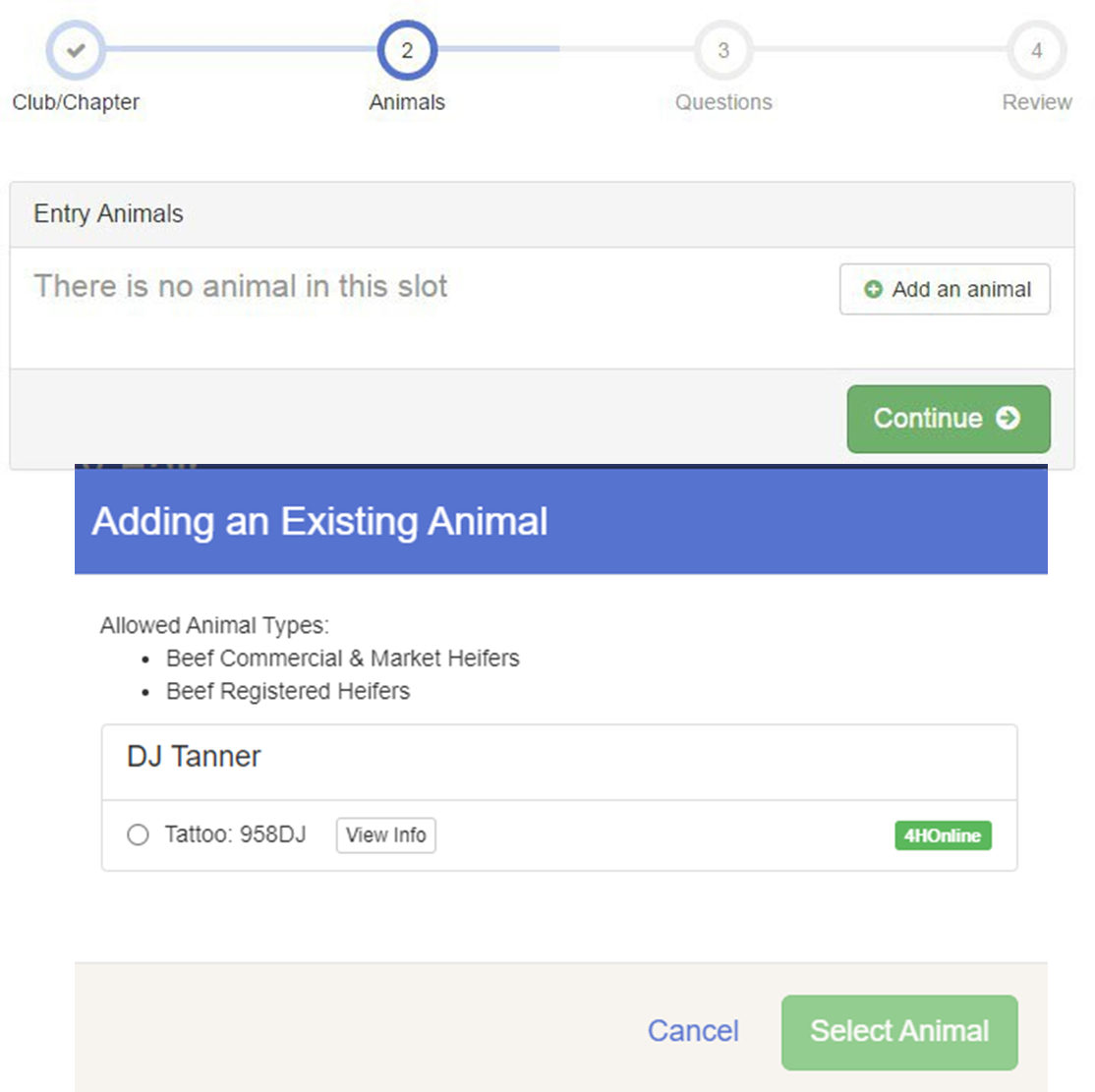 21. A list of those animals that you have previously ID’d in 4- H Online that are eligible for that class are listed. Select the circle next to the animal you would like to enter. Then select the green “Select Animal” box.
21. A list of those animals that you have previously ID’d in 4- H Online that are eligible for that class are listed. Select the circle next to the animal you would like to enter. Then select the green “Select Animal” box.
**To enter a Cat, Dog, Rabbit, or Poultry, please select “Enter a New Animal Record”, and complete all applicable fields on the screen
- All of the information about that animal will be pulled over from 4-H Online so that you can check to make sure that is the correct animal. If you want to switch to a different animal, click on the “remove from entry” box. If it is correct, click the green “Continue” box.
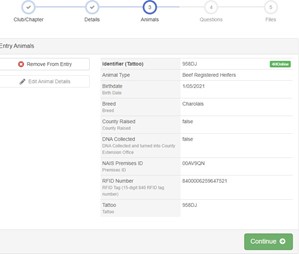
23. This then takes you to answer any Additional Questions required for that entry (similar to Step 18).
24. Review your invoice, in either summary format or detail format. If it looks correct, click the green “Continue” If not, go back to the entries tab and fix what you need to.
25. Select the green “Continue
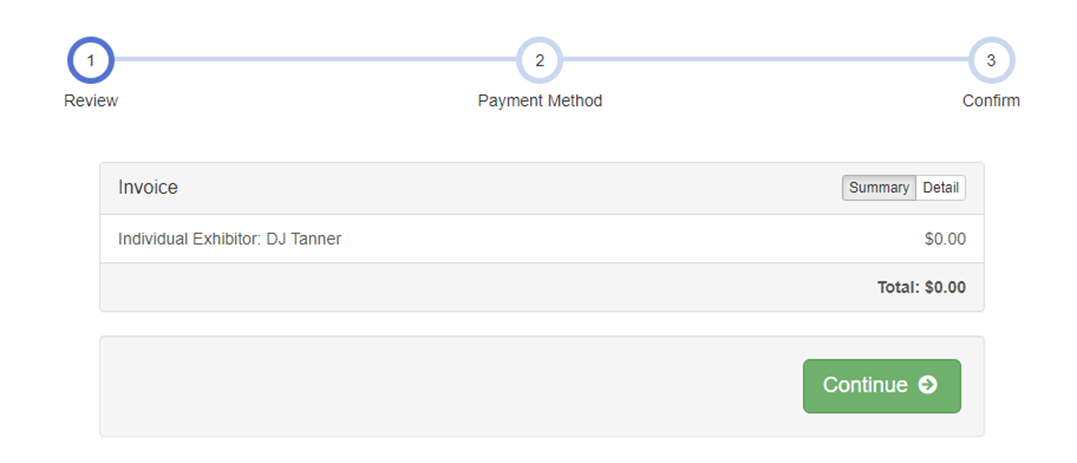
26. Continue to confirm and submit your
NOTE: Once you hit submit, you cannot edit your entries
27. Click the Submit button to submit your
28. You will receive a “Thanks!” You can choose the button to “Visit Dashboard” to see your entry.
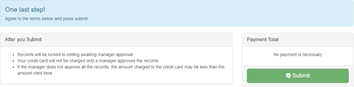
29. You will receive an email from FairEntry after your entry has been submitted.
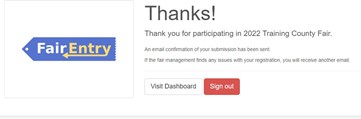
You will also receive an email from FairEntry letting you know if your entry was approved or rejected by the County Extension Staff. If part of your entry was rejected, a reason will be listed and you will be able to log in and fix the problem before submitting that entry again. Please contact the Morgan Extension Office if you have any problems with this process at (765) 342-1010.
