How to Register for 4-H Project Exhibits and Events using FairEntry
Follow the step-by-step instructions below to submit your 4-H project information for in-person or virtual project exhibits at the Marion County 4-H Showcase using FairEntry.
If you need help finding where your project is located within the FairEntry hierarchy, use the List of Projects A-Z.
If you need help navigating FairEntry, please contact us at marion4h@purdue.edu or call 317-275-9284. We are here to help!
![]()
Questions?
Contact the Marion County 4-H office:
marion4h@purdue.edu
317-275-9284
BEFORE YOU ENTER
Before you enter your projects, be sure to
(1) check that your enrollment in 4-H Online for the current 4-H year is completed and approved,
(2) review our online Marion County 4-H Project Handbook and download the exhibit guidelines for your project. You can also download the score cards that will be used to judge your project. Many projects require specific forms or other items to accompany your project, so make sure you know what those are ahead of time.
Step-by-Step FairEntry Instructions
Download a printable version of this guide here.
Logging In
(1) Go to www.fairentry.com. Recommended browsers are Google Chrome or Mozilla Firefox.
(2) Select “Find Your Fair” at the top.
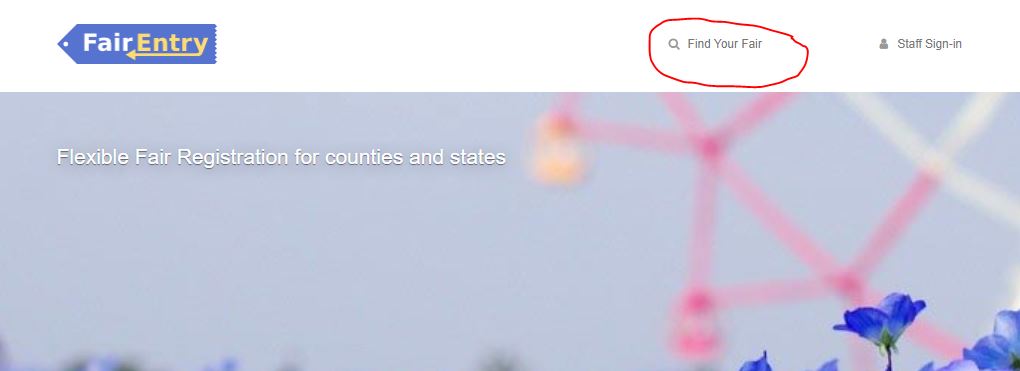 (3) Find the Marion County 4-H Showcase for the current year in the list by filtering or searching. (You can also go directly to marioncountyindiana.fairentry.com.)
(3) Find the Marion County 4-H Showcase for the current year in the list by filtering or searching. (You can also go directly to marioncountyindiana.fairentry.com.)
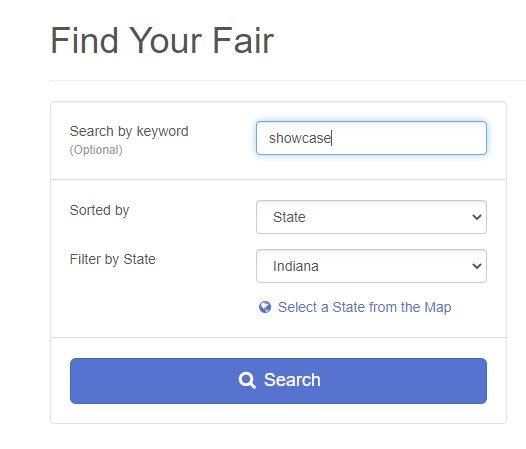
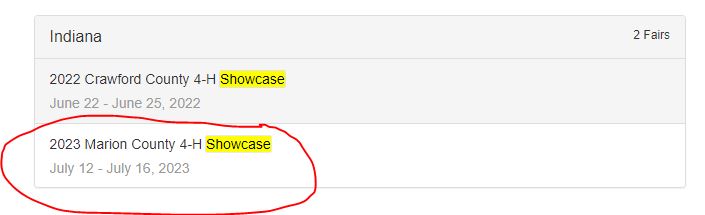 (4) Select “Sign in with 4-H Online”.
(4) Select “Sign in with 4-H Online”.
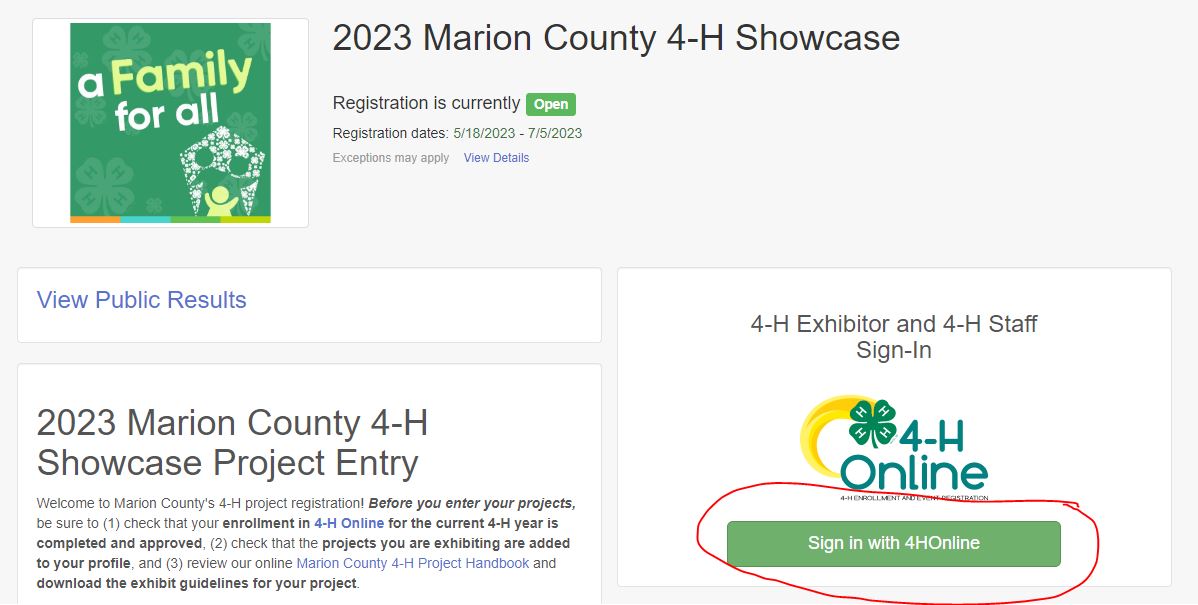 (5) Enter the email and password you use to log in to 4-H Online and click “Sign In”.
(5) Enter the email and password you use to log in to 4-H Online and click “Sign In”.
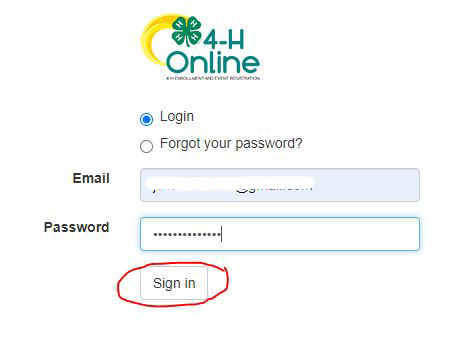 If you don’t remember your password, select “I forgot my password”, and a temporary password will be emailed to you. If your email has changed, you will need to log in to 4-H Online using your old email address and update it in 4-H Online before signing in to FairEntry.
If you don’t remember your password, select “I forgot my password”, and a temporary password will be emailed to you. If your email has changed, you will need to log in to 4-H Online using your old email address and update it in 4-H Online before signing in to FairEntry.
Registering Exhibitors
(6) Under the Exhibitors tab, select “Register an Exhibitor”.
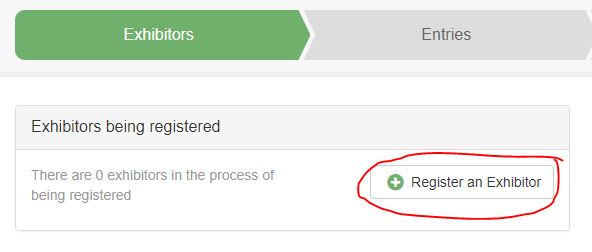 (7) Select “Individual”.
(7) Select “Individual”.
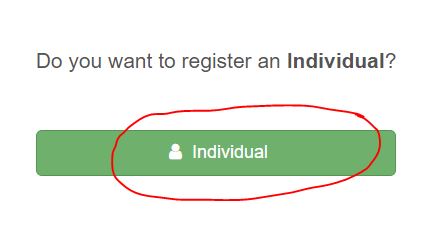 (8) Select the 4-H’er you would like to register and click “Continue”.
(8) Select the 4-H’er you would like to register and click “Continue”.
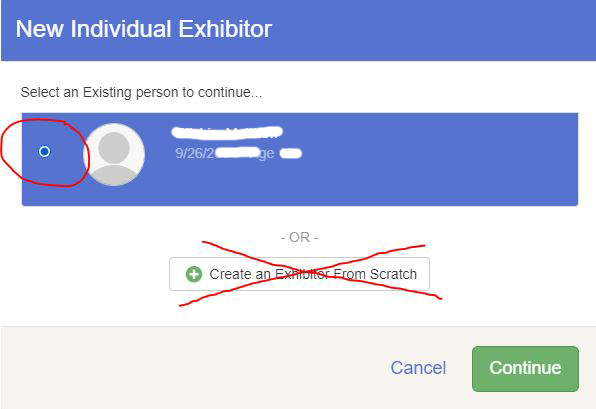 If you do not see the name of the exhibitor you would like to register, that means their enrollment has not been updated in 4-H Online for the current year. Log in to 4-H Online and complete and submit their re-enrollment. There may be a brief delay while their enrollment is reviewed and approved by the county 4-H office. You will receive an email when it has been approved, and then when you come back to FairEntry, their name will appear in the list.
If you do not see the name of the exhibitor you would like to register, that means their enrollment has not been updated in 4-H Online for the current year. Log in to 4-H Online and complete and submit their re-enrollment. There may be a brief delay while their enrollment is reviewed and approved by the county 4-H office. You will receive an email when it has been approved, and then when you come back to FairEntry, their name will appear in the list.
Do NOT select “Create an Exhibitor from Scratch”. You will not be able to add exhibits for the projects you are enrolled in.
(9) Answer any required questions and review the exhibitor information. Make any necessary corrections by selecting “Edit”.
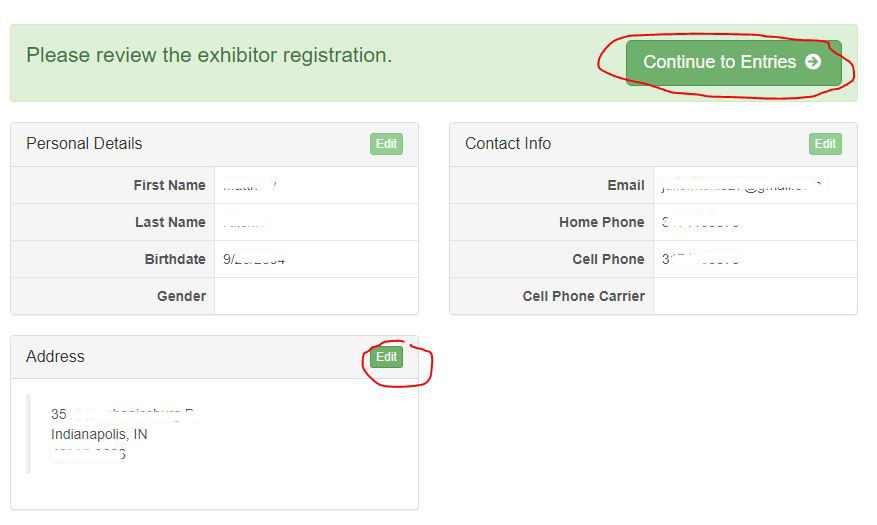 Remember that any corrections made here will NOT be reflected in your 4-H Online account, so if you need to make corrections to information there, go to 4-H Online to do that.
Remember that any corrections made here will NOT be reflected in your 4-H Online account, so if you need to make corrections to information there, go to 4-H Online to do that.
(10) Once you have reviewed the exhibitor information, select “Continue to Entries”.
Adding Entries
(11) Select “Add an Entry” to the right of the exhibitor’s name to begin adding your first project.
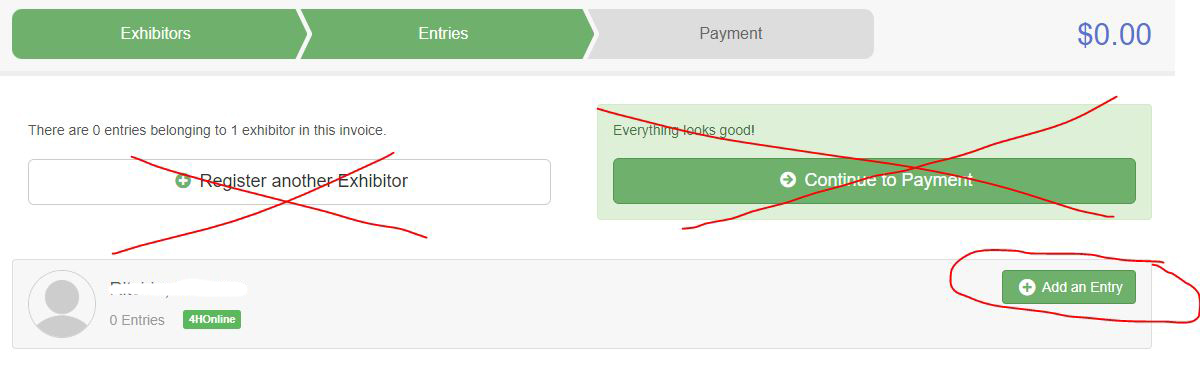 Important: Ignore the green button that says “Everything looks good!”. You will not be ready to continue to payment and submission until you have added all your entries.
Important: Ignore the green button that says “Everything looks good!”. You will not be ready to continue to payment and submission until you have added all your entries.
(12) Click “Select” next to the Department your project falls under. If you need help finding where your project is located within the FairEntry hierarchy, use the List of Projects A-Z.
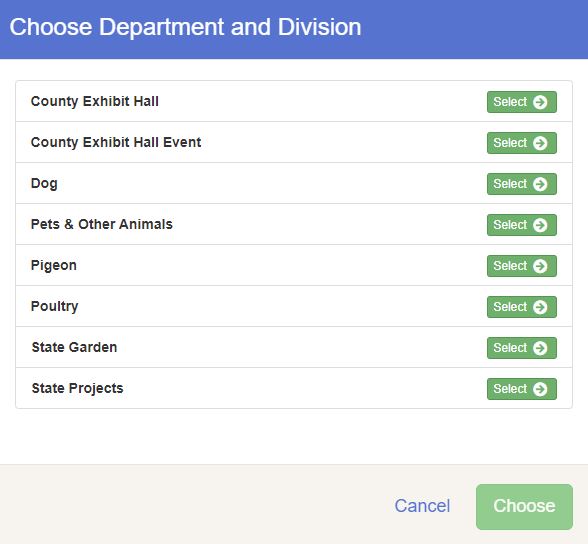 Most projects fall under the State Projects Department. The following projects are county-only projects (not eligible to advance to the State Fair) and can be found under the County Exhibit Hall Department:
Most projects fall under the State Projects Department. The following projects are county-only projects (not eligible to advance to the State Fair) and can be found under the County Exhibit Hall Department:
- Animal Education posters for most species except cat, dog, llama, poultry, and rabbit
- Bicycle
- Collections & Hobbies
- Civic Engagement & Education
- County Creative Cookery (baked and preserved foods can be found under State Projects)
- Leadership
- Sports
- STEM
- Any self-determined projects
If you are entering one of the animal shows, select your animal Department.
If you are entering Fashion Revue, select County Exhibit Hall Event Department if you have a sewing project and are in grades 3-7. If you are in grades 8-12 or are entering Fashion Revue with a Consumer Clothing project, select the State Projects Department.
(13) Click “Select” next to the Division your project falls under, then click "Choose". If you need help finding where your project is located within the FairEntry hierarchy, use the List of Projects A-Z. Click "change" if you need to find a different division or department.
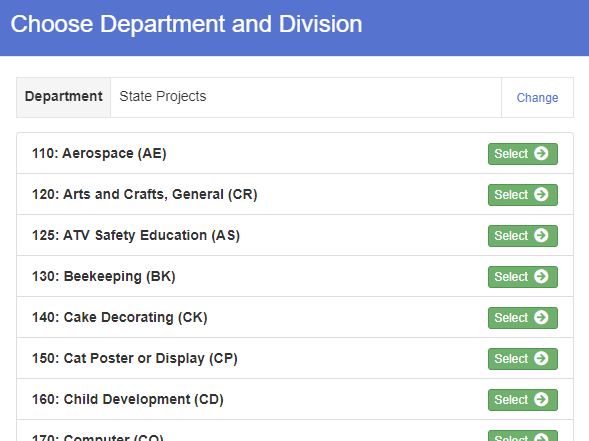 (14) Click “Select” next to the Class you would like to enter. For some projects, you may continue to select a Sub-class as well. If you need help choosing, review the guidelines for your project found in the online Marion County 4-H Project Handbook. Typically, Beginner is grades 3-5, Intermediate is grades 6-8, and Advanced is grades 9-12, but which Class you select depends on your level of experience with the project. For projects divided by grade level, typically Junior is grades 3-7, and Senior is grades 8-12. Check your project guidelines for specifics.
(14) Click “Select” next to the Class you would like to enter. For some projects, you may continue to select a Sub-class as well. If you need help choosing, review the guidelines for your project found in the online Marion County 4-H Project Handbook. Typically, Beginner is grades 3-5, Intermediate is grades 6-8, and Advanced is grades 9-12, but which Class you select depends on your level of experience with the project. For projects divided by grade level, typically Junior is grades 3-7, and Senior is grades 8-12. Check your project guidelines for specifics.
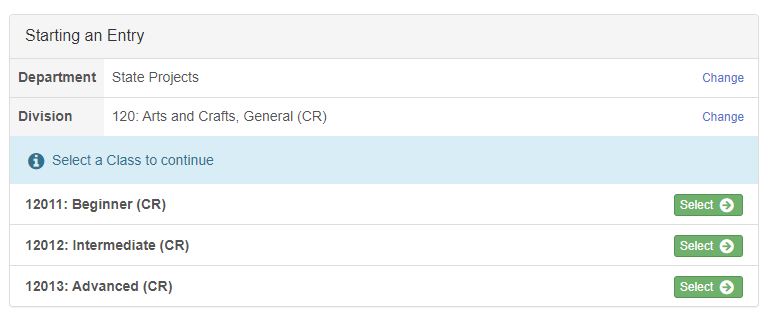 (15) Review your Department, Division, and Class selections. If you need to make changes, click the corresponding “Change” button. Once you have reviewed your selections, click “Continue”.
(15) Review your Department, Division, and Class selections. If you need to make changes, click the corresponding “Change” button. Once you have reviewed your selections, click “Continue”.
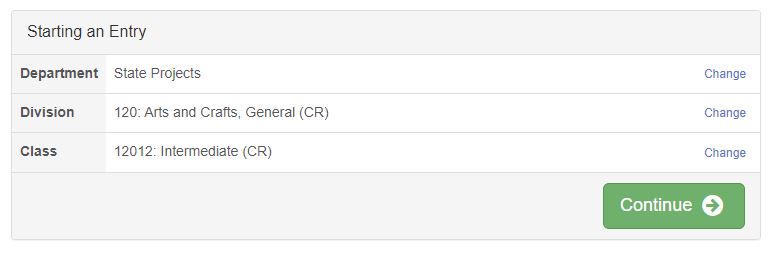 (16) Select the 4-H club you belong to, or the club you worked on this project with, then click “Continue”.
(16) Select the 4-H club you belong to, or the club you worked on this project with, then click “Continue”.
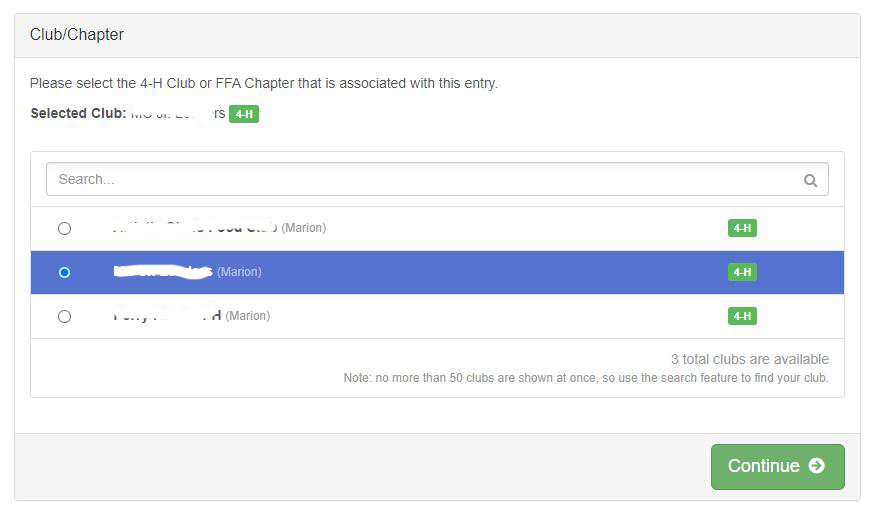 (17) Enter a description of your exhibit and click “Continue”. Be specific, as this description will be used to distinguish between exhibits. For example, instead of just “photo”, use “photo of a butterfly on a leaf”.
(17) Enter a description of your exhibit and click “Continue”. Be specific, as this description will be used to distinguish between exhibits. For example, instead of just “photo”, use “photo of a butterfly on a leaf”.
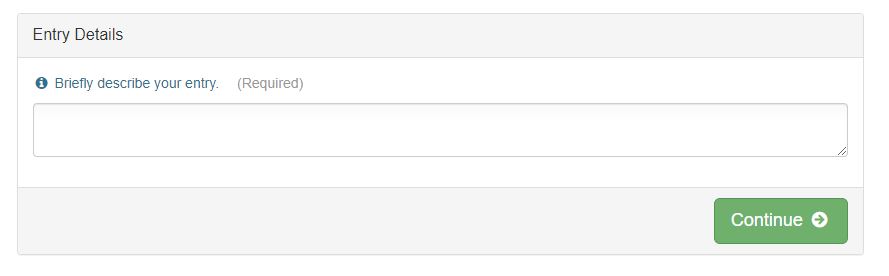 (18) Answer any additional questions required for your entry, then click “Continue”.
(18) Answer any additional questions required for your entry, then click “Continue”.
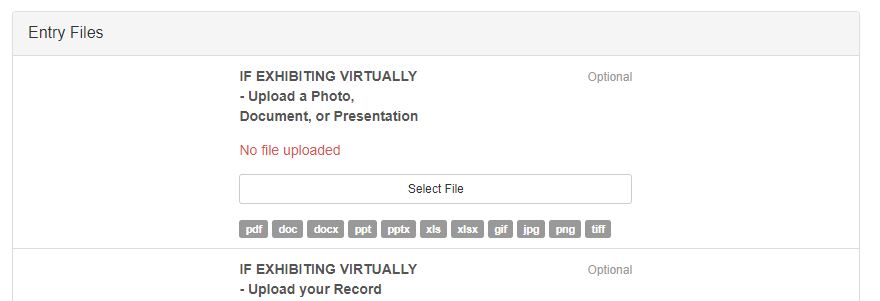 (19) You have entered your first entry! Now, select what you would like to do next:
(19) You have entered your first entry! Now, select what you would like to do next:
- If the exhibitor you were just working on has more than one project to enter, select “Add another Entry”. You can then add another entry in the same division, or click "Change" to add another entry in a different department/division.
- If you are finished adding entries for that exhibitor but have another 4-H’er who is entering projects, select “Register another Exhibitor”.
- If you are finished adding entries for ALL your 4-H’ers, select “Continue to Payment”.
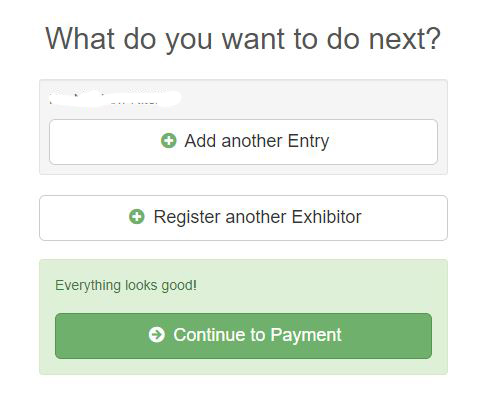 No payment is required for the Marion County 4-H Showcase. You must select “Continue to Payment” to submit your entries, but your invoice total will be $0.00.
No payment is required for the Marion County 4-H Showcase. You must select “Continue to Payment” to submit your entries, but your invoice total will be $0.00.
(20) If you are adding more entries, repeat the steps above to register additional exhibitors and add additional entries. You can use the tabs at the top to navigate. Make sure you have entered all entries for all exhibitors in your family before moving on to the Payment step.
Payment and Submission
No payment is required for the Marion County 4-H Showcase. FairEntry is set up as a payment system, but your invoice total will always be $0.00.
(21) Review your “invoice”, either in summary format or detail format. If everything looks good, click “Continue”. If you need to make changes, click on the Exhibitors or Entries tabs at the top and fix what you need to. Make sure all of the entries for each exhibitor in your family are listed before continuing.
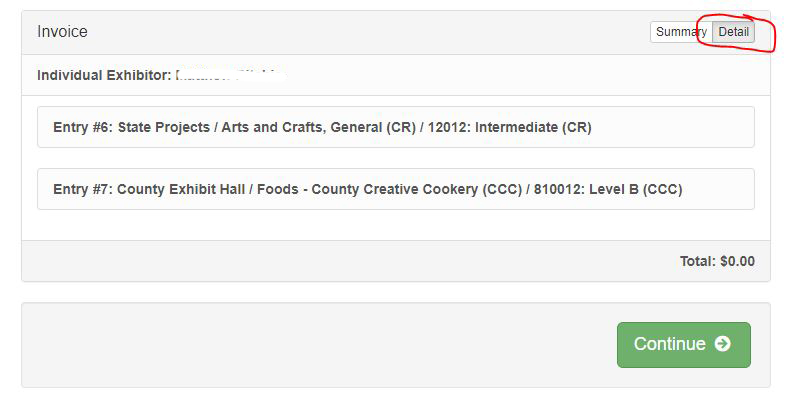 (22) Click “Continue” under payment instructions. There are no fees for Marion County 4-H Showcase exhibits.
(22) Click “Continue” under payment instructions. There are no fees for Marion County 4-H Showcase exhibits.
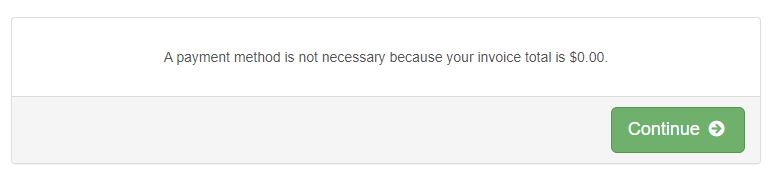 (23) Click “Submit” to submit your entries. Once your click “Submit”, you will not be able to edit your entries - they will need to be reviewed by 4-H staff before any changes can be made. You will see a “Thanks” message. You can select “Visit Dashboard” to see the entries you have submitted. You will also receive an email from FairEntry confirming your submission.
(23) Click “Submit” to submit your entries. Once your click “Submit”, you will not be able to edit your entries - they will need to be reviewed by 4-H staff before any changes can be made. You will see a “Thanks” message. You can select “Visit Dashboard” to see the entries you have submitted. You will also receive an email from FairEntry confirming your submission.
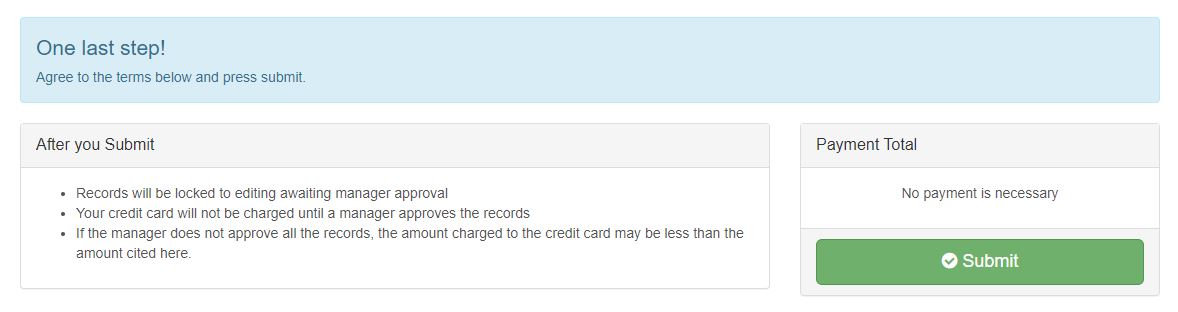 (24) Your entries will be reviewed and approved by county 4-H office staff. You will then receive an email from FairEntry letting you know your entries were approved. If there are any issues with your entry, it may be rejected, and you will get an email with the reason for rejection listed. You can then log in to FairEntry again, make any corrections, and re-submit your entry.
(24) Your entries will be reviewed and approved by county 4-H office staff. You will then receive an email from FairEntry letting you know your entries were approved. If there are any issues with your entry, it may be rejected, and you will get an email with the reason for rejection listed. You can then log in to FairEntry again, make any corrections, and re-submit your entry.
Need Help?
If you need help with FairEntry, or even just want to check to make sure everything looks right, please reach out to us at marion4h@purdue.edu or call 317-275-9284. If you made a mistake and have not submitted yet, you can fix it. If you made a mistake and have already submitted, don’t worry – 4-H staff can fix it. Just reach out!
